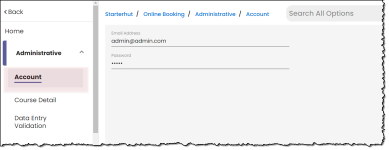Logging in to Online Options
Note: The applies for v3.100 and v5 online sites only.
In the 3.100 update, embedded in your online reservation v5 site is a new Online Options page where you will be doing a lot of setting up for both your online sites and CPS Air.
First time logging in to Online Options
The first time you log into your online options page, you can use the default Admin username and password - call support for that information. After that you must change the u/n and p/w immediately as follows:
-
Go to your online reservation site and add this at the end of the URL: /onlineoptionsweb/login
Example: [your_site.cps.golf]/onlineoptionsweb/login where your_site.cps.golf is the link to your online reservation site.
Tip: Bookmark this site as you will often come back to it.
The login screen displays.
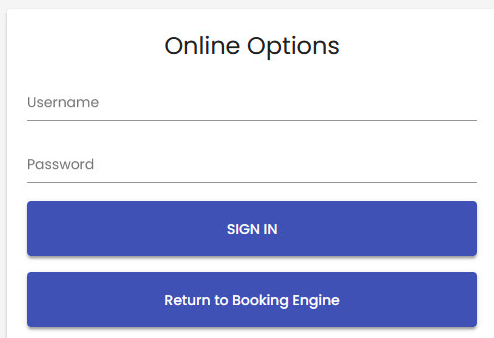
-
If you have never logged in before, call support to get the admin username and password, then enter those into the Username and Password fields. and admin.
-
Select Sign In or press Enter on your keyboard. The Club Prophet symbol displays in the middle of the home screen of the Online Options.
-
Change your password immediately as follows:
-
Go to Starterhut | Online Booking | Administrative | Account. The Account screen displays.
-
-
Enter a new email address and password into the respective fields. Warning: Do not lose this login and do not give it away freely since it gives access to every part of the software.
-
Select Save in the lower right-hand corner of the screen. Updated Successfully displays briefly at the bottom of the screen.
-
In the top right corner of the screen, select the person icon then select logout. The next time you want to log into the Online Options site as the administrator, use this new login you created.